 623
623
By default, Groups are listed alphabetically when your site is created. You can reorder them to match your department’s needs. Group ordering is site-wide, meaning it affects the Grid, Daily Shifts, forms, and dropdown menus.
Steps
-
Go to Admin Panel > Groups & Schedules > Groups.
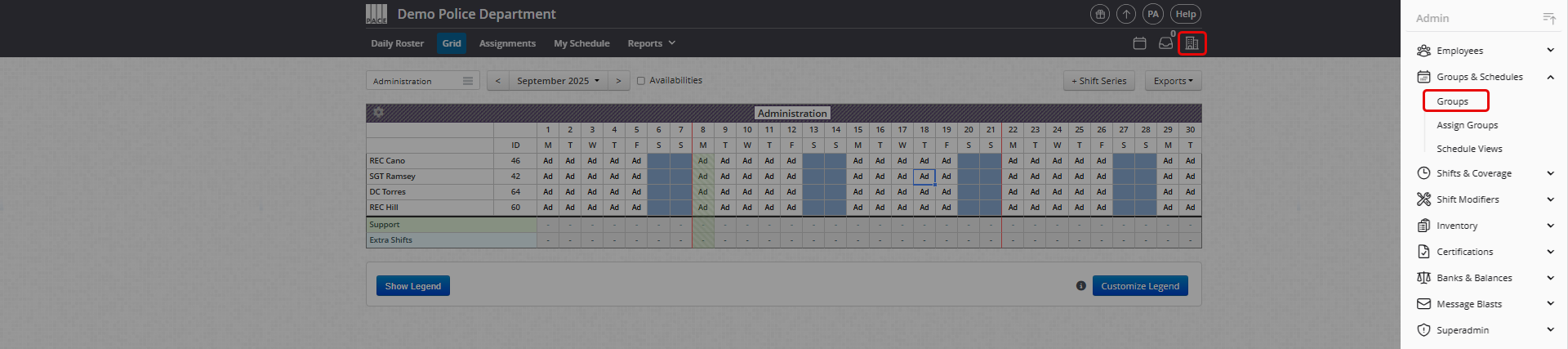
-
In the top-right corner, select the calendar period where you want the changes to begin.
-
Changes will apply to the selected period and carry forward into future periods.
-
To apply changes to past periods, switch to that earlier calendar period before reordering.
-
-
Click Order Groups (top-left)

Drag and drop the Groups into your preferred order.
-
The order saves automatically as you move them.
-
No additional save action is required.
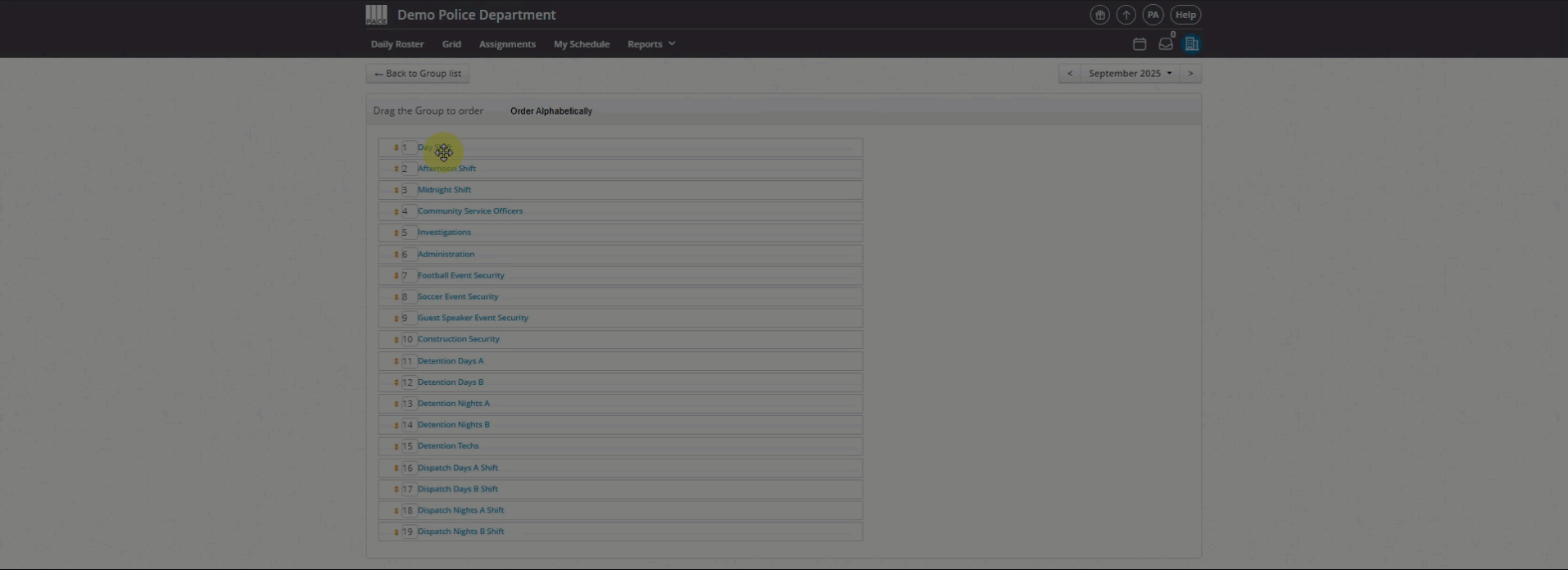
Helpful Tips
-
Group ordering affects all users on the site; individual custom ordering is not supported.
-
Reordering carries forward to new calendar periods, so you only need to adjust once unless your structure changes.
-
Use the calendar period selector carefully to avoid unintentional retroactive changes.




