 1079
1079
Seniority order determines how users are prioritized when multiple people request the same Extra Shift. Requests appear in the Pending Requests tab sorted by seniority, with the most senior user at the top.
Steps
1. Go to Admin Panel > Employees > Seniority Order.
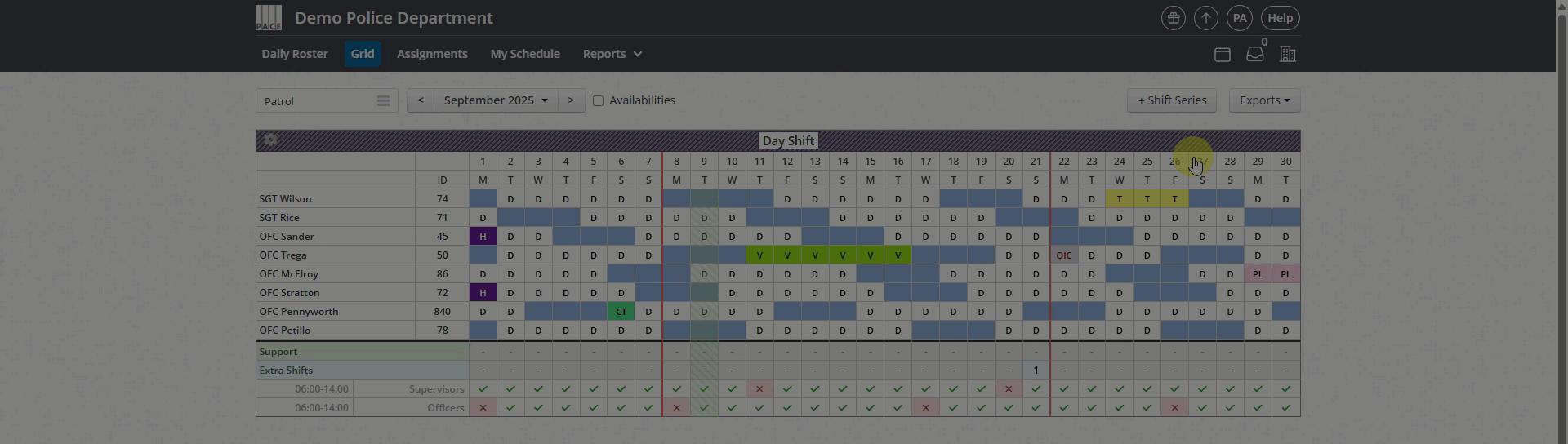
2. The page lists all users in your site’s current seniority order, starting with the most senior at the top.
3. To adjust the order, click and drag users into the desired positions.
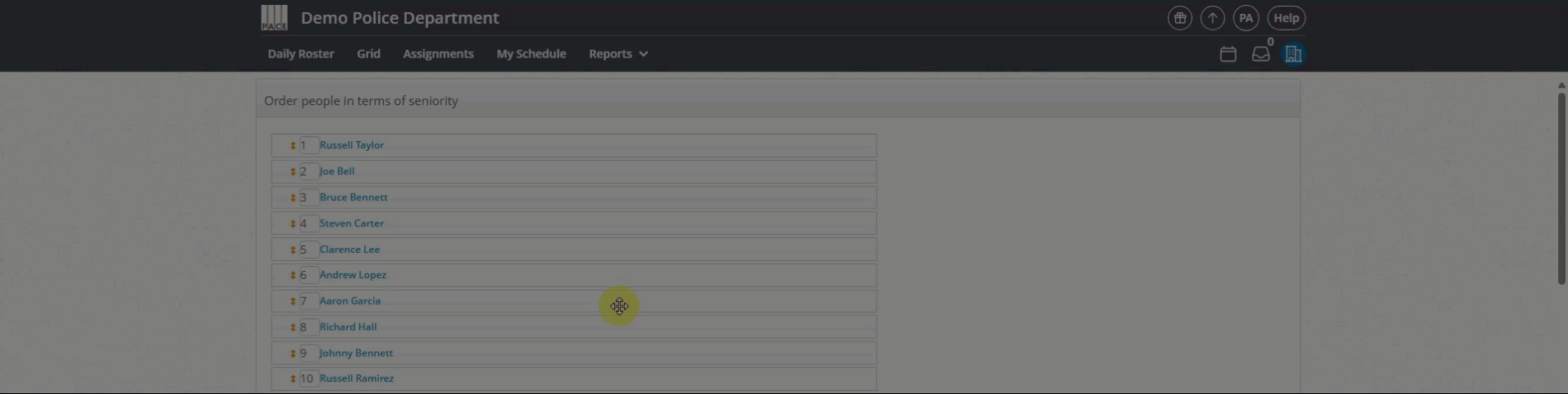
4. Changes save automatically. Once the order is correct, simply leave the page.
Helpful Tips
-
Seniority order applies site-wide and impacts Extra Shift request prioritization.
-
Review the list periodically to ensure it reflects promotions, new hires, or retirements.
-
No manual save is required—adjustments take effect immediately.




