 532
532
If an outdated schedule period loads every time you open your department’s scheduler, it usually means your bookmark or desktop shortcut is pointing to an old web address. This article explains how to update your saved link so the Grid always opens to the current period.
Why this happens
When you save a bookmark or shortcut from the browser’s address bar, it often includes the exact calendar period you were viewing at the time. Each time you click that old link, the scheduler loads that same period instead of the current one.
Steps
Option 1: Update the Bookmark or Shortcut Address
-
Locate your existing shortcut, bookmark, or favorite.
-
Edit the saved web address.
-
Change it to:
https://{your_site_name}.pacescheduler.com/grid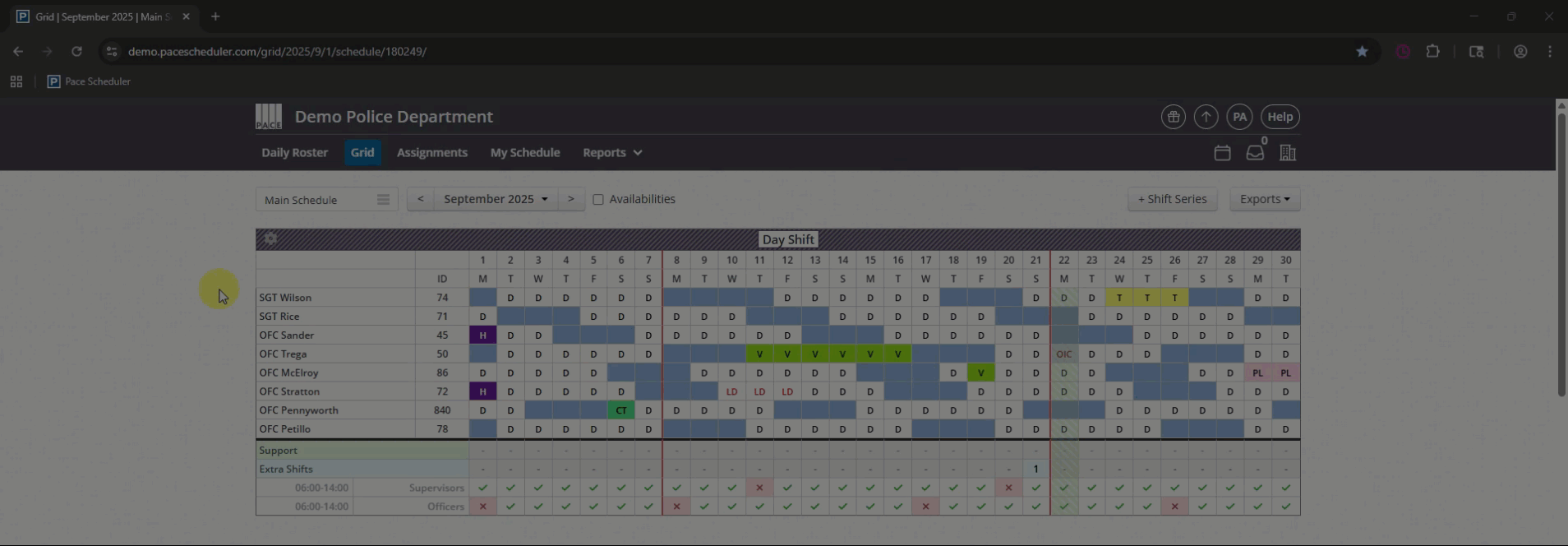
-
Save the change.
Your bookmark/shortcut will now always open the current Grid period.
Option 2: Create a New Bookmark
-
Open Pace Scheduler in your browser.
-
Navigate to the Grid page.
-
Drag the tab from your browser into your bookmarks bar.
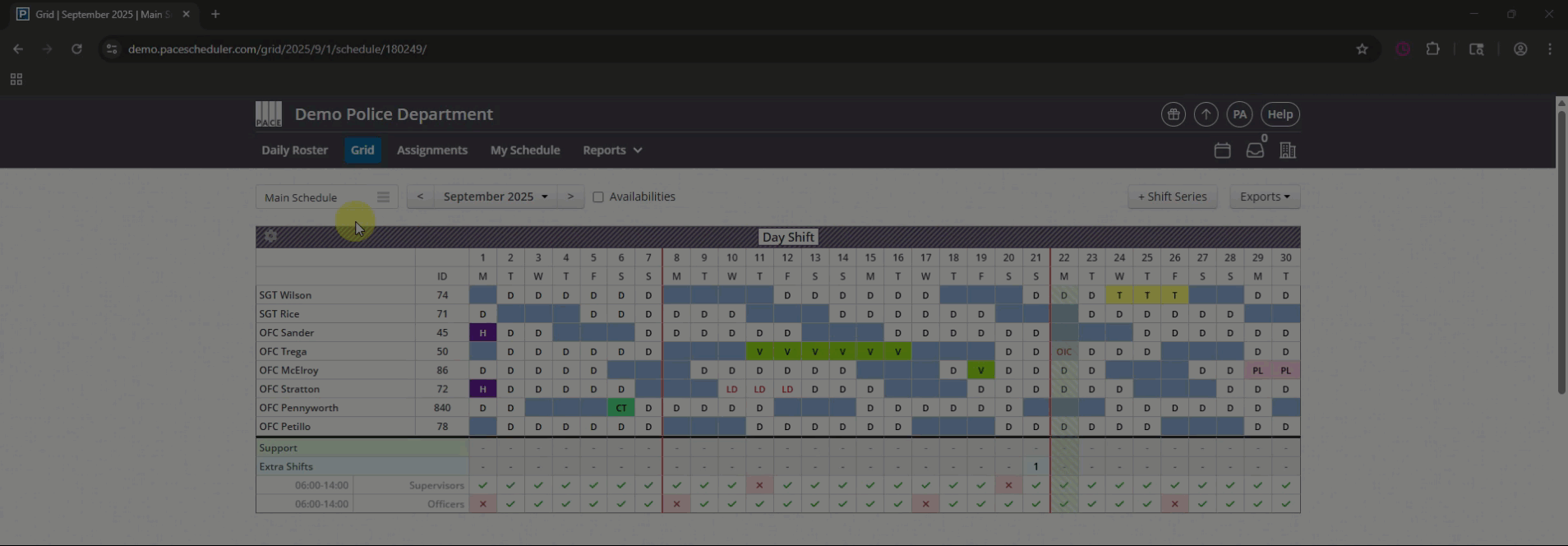
This creates a fresh bookmark that points to the correct Grid view.
Option 3: Watch for Browser Autocomplete
-
If you type the address each time, your browser may suggest old URLs.
-
Always select the standard address:
https://{your_site_name}.pacescheduler.comand avoid links with older calendar-period details in them.
Helpful Tips
-
Delete old shortcuts or bookmarks to prevent confusion.
-
Use your site’s base URL (
{your_site_name}.pacescheduler.com) if you’re unsure. -
The Grid page is the default entry point for current schedules.




