 532
532
Each shift cell on the calendar has its own history that gets recorded. If you ever need to figure out what happened to someone's shift/day, such as who added/edited/removed something, what changes they actually made, and when they made them, you can easily pull up that cell's shift history.
Viewing Someone's Shift History
Right click on the grid cell of the day/call in-question. You will see a small, book icon in the top left section of the HUD, click it.
What you are now looking at is the chronological, color-coded shift history for that person's day.
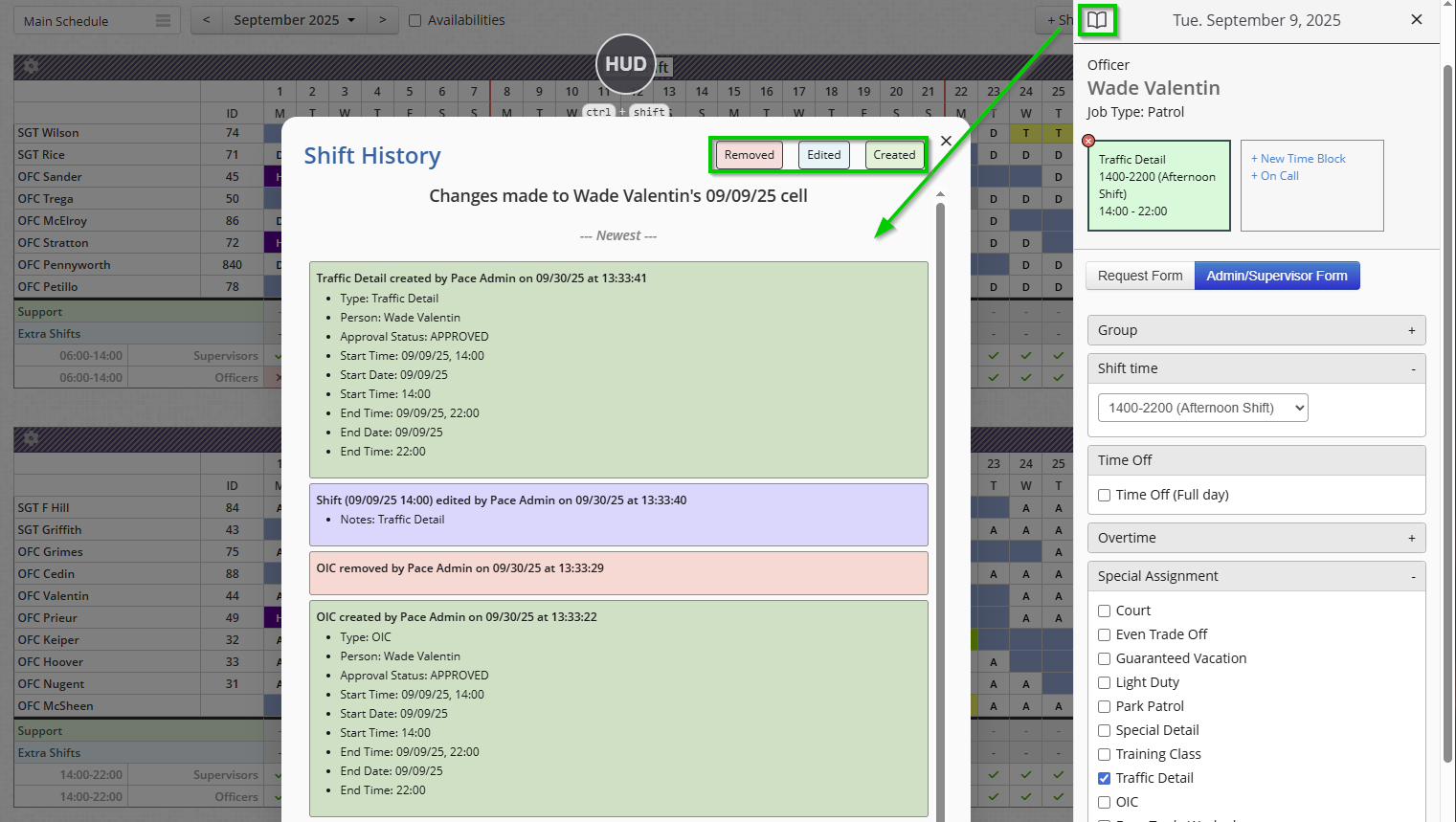
Viewing an Extra Shift History
Right-click the Extra Shift you want to see the shift history for. You should see a small, book icon in the top right section of the HUD; click it.
Just like regular Shift History, you are now looking at the chronological, color-coded extra shift history for this day.
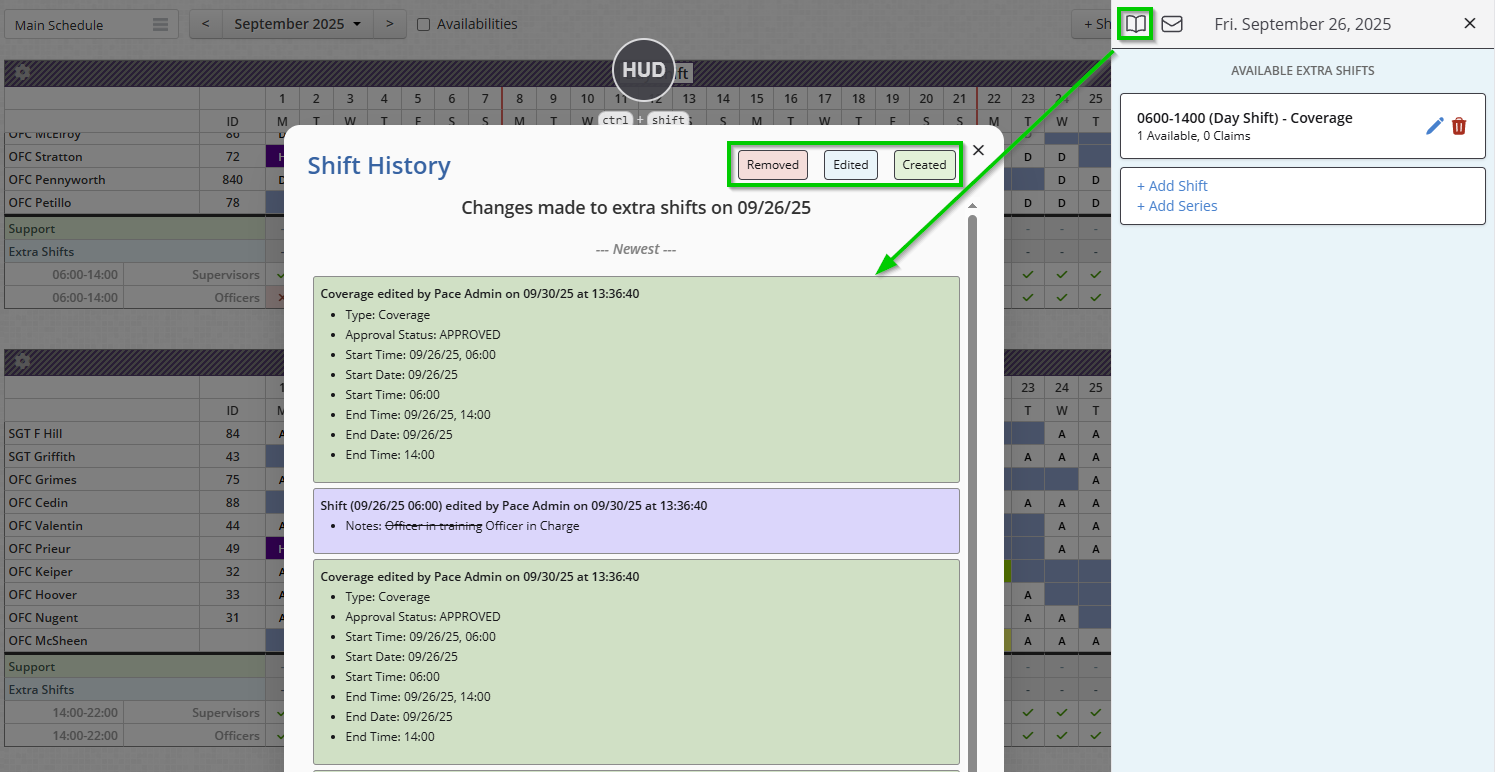
The most recent change is listed at the top of the window, and each item below is a change made further and further in the past.
You'll find that each item tells you every detail of the change, allowing you to home in on the who, what, and when so that the correct people can be held accountable for any erratic or suspicious modifications, or to clear up a scheduling confusion.
- Green: New item created
- Blue: Existing item edited
- Red: Existing item removed
Admins: Can access their own Shift History and any other users.
Supervisors: They can access their Shift History and any subordinates they have schedule editing privileges over.
Basic Users: Can only access their own Shift History.




