 1586
1586
Pace Scheduler tracks two types of balances for time banks: Current Balance (what is available now) and Projected Balance (what will be available after factoring in future deposits, withdrawals, and accruals).
This article explains how to configure Transaction Timing and Banked OT Deposit Timing, and how Projected Balances are calculated.
Steps
1. Adjust Withdrawal Timing for Time Banks
Withdrawal Timing controls when hours are deducted from a user’s balance for approved or pending time off.
-
Go to Admin Panel > Banks & Balances > Time Banks.
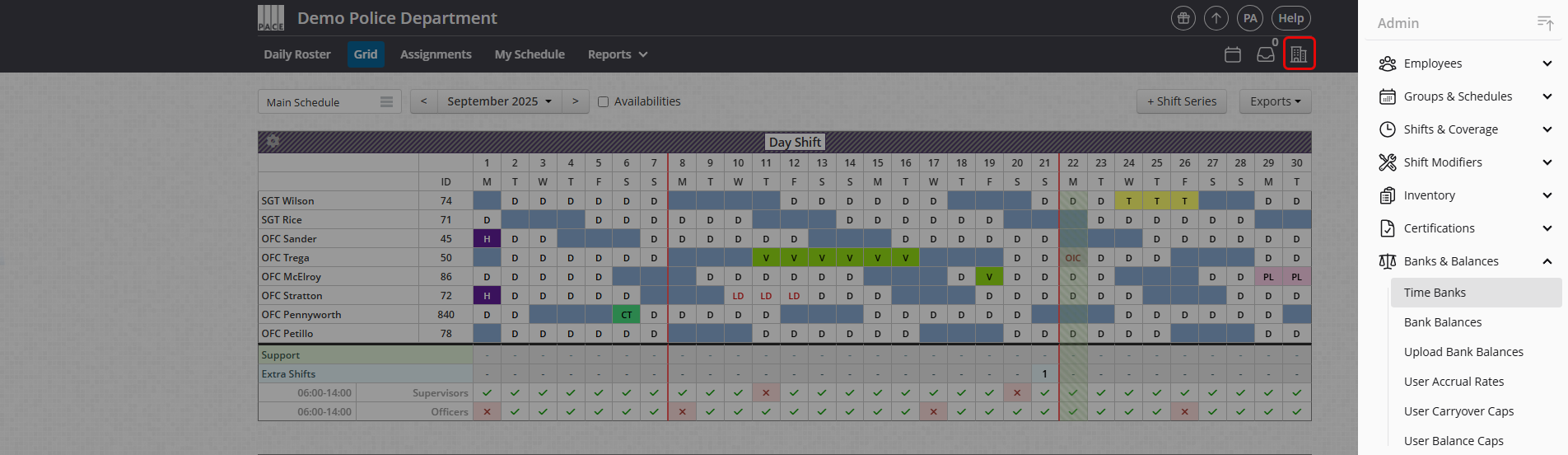
-
Click Edit next to the time bank you want to update.
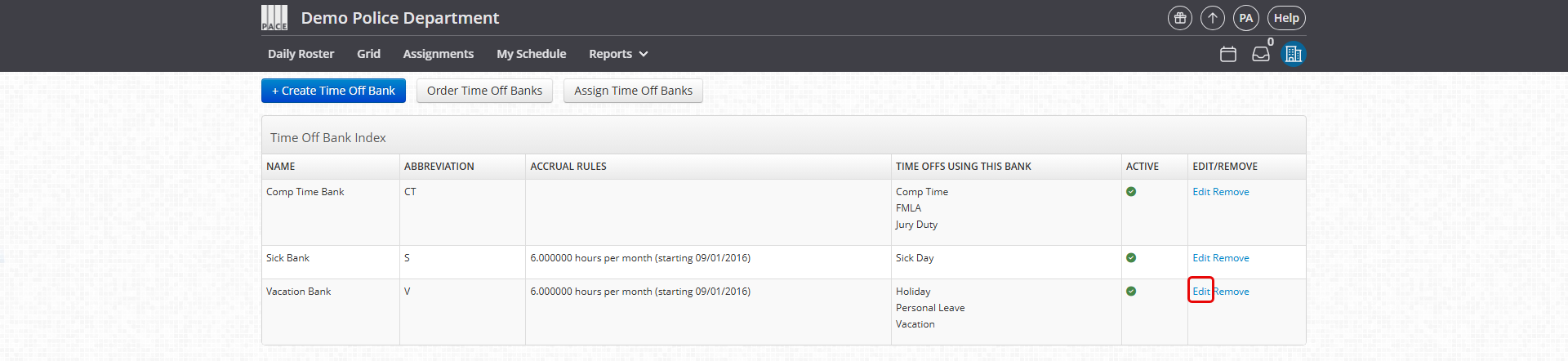
-
Locate the Withdrawal Timing setting.
-
Select one of the two options:
-
On submission → Hours are withdrawn immediately when time off is submitted.
-
Day of shift → Hours are withdrawn only on the day the time off occurs.
-
-
Click Save.
Note: This setting applies to all time-off types linked to the same bank.
2. Adjust Banked OT Deposit Timing (Site-Wide)
Banked OT Deposit Timing determines when overtime hours set to “Bank Hours” are deposited.
-
Go to Admin Panel > Site Settings.
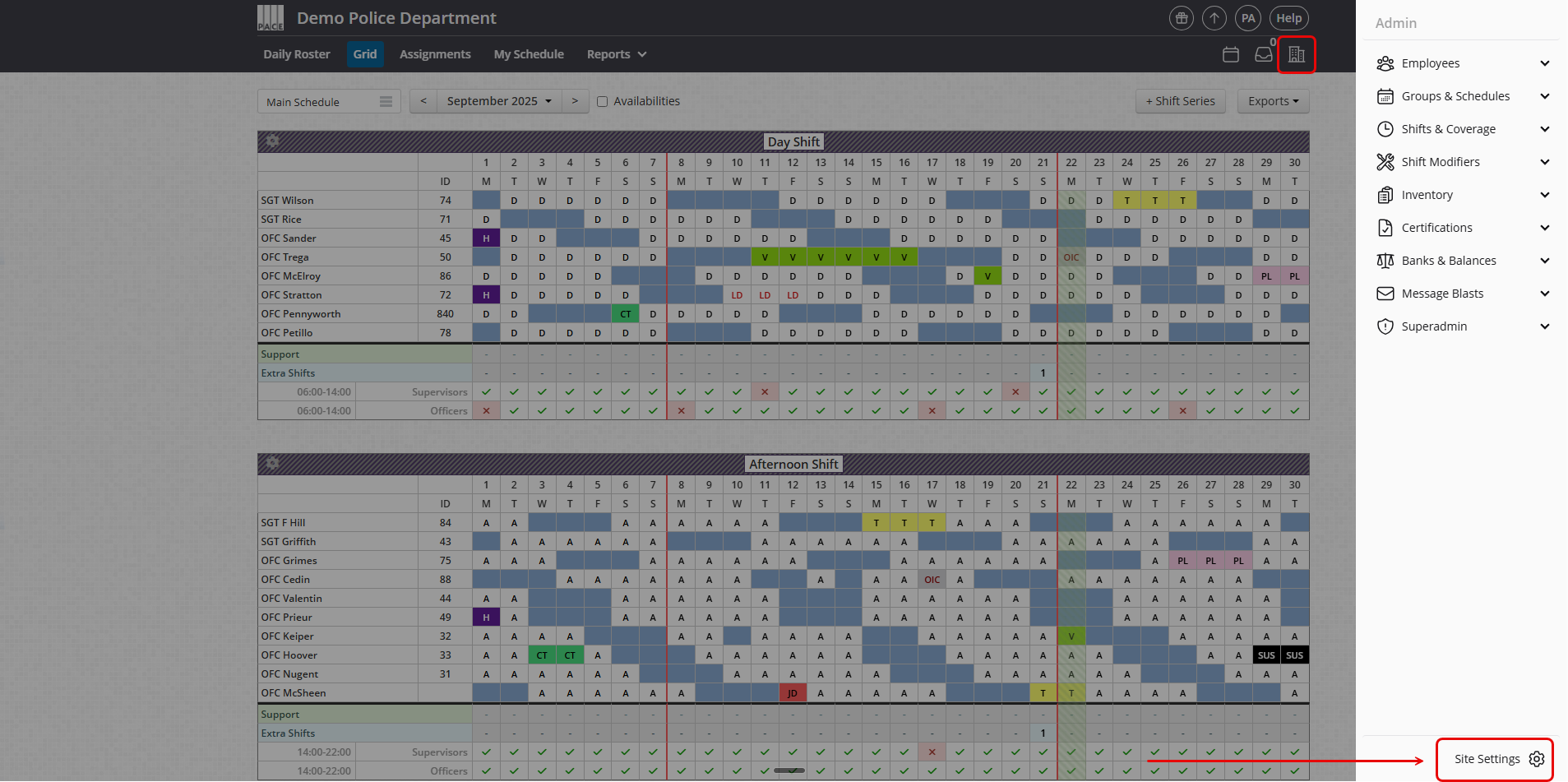
-
Search for or Locate the Allow Banked Overtime setting.
-
Select one of the three options:
-
On submission → Hours deposit immediately when OT is scheduled.
-
Day of shift → Hours deposit on the actual OT shift date.
-
End of pay period → Hours deposit after the pay period closes.
-
-
Click Save.
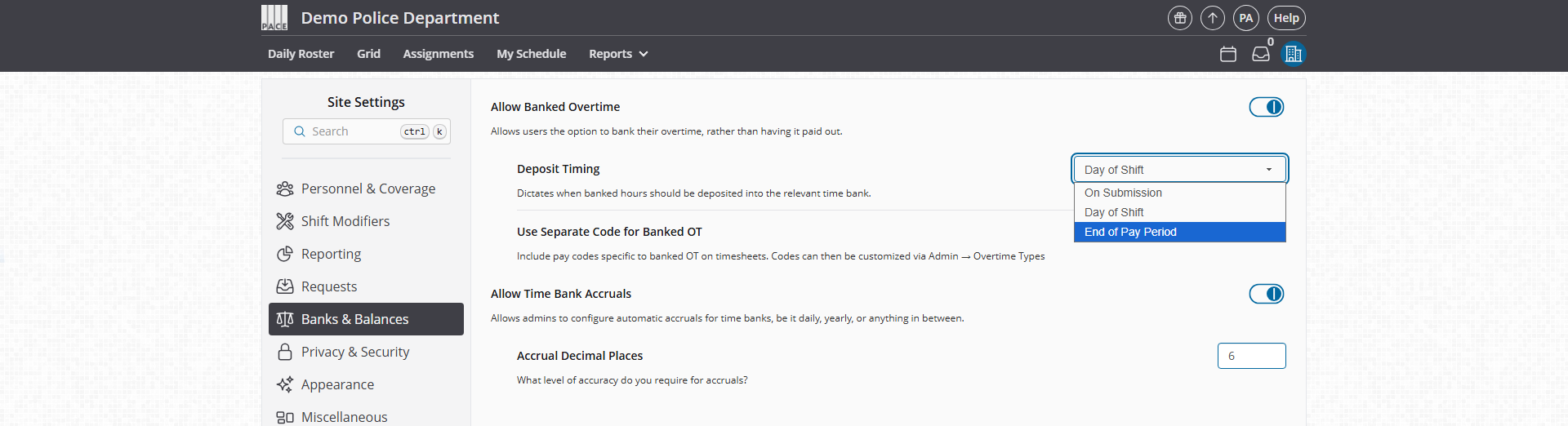
Note: This is a site-wide setting and applies to all OT types.
3. View Projected Balances
When submitting time-off requests from the Grid, you’ll see both Current Balance and Projected Balance.
-
Right-click a day/cell in the Grid and start a time-off request.
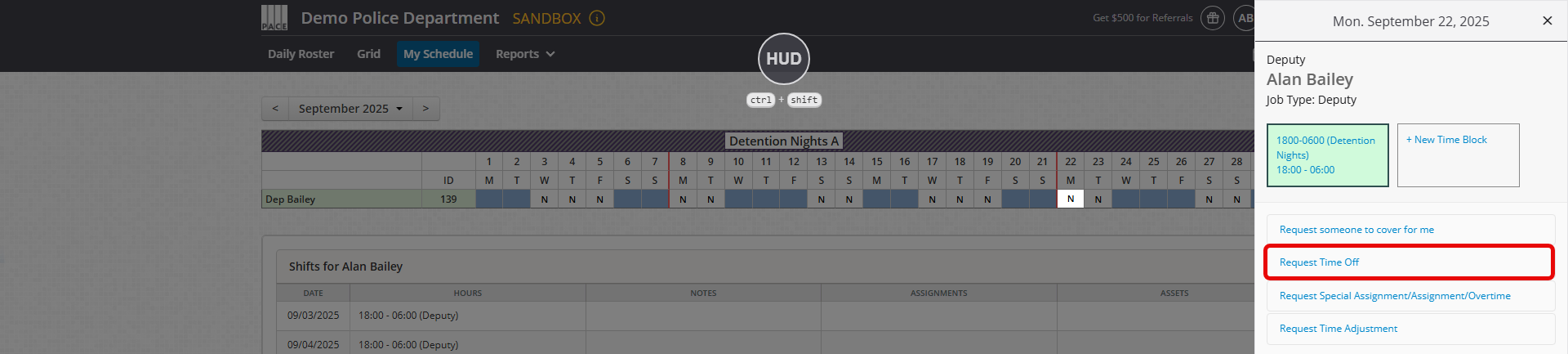
-
Review balances displayed:
-
Current Balance → Hours available now, based on your Withdrawal and Deposit Timing settings.
-
Projected Balance → Hours available after factoring in pending/approved requests, accruals, OT deposits, and carryover caps.
-
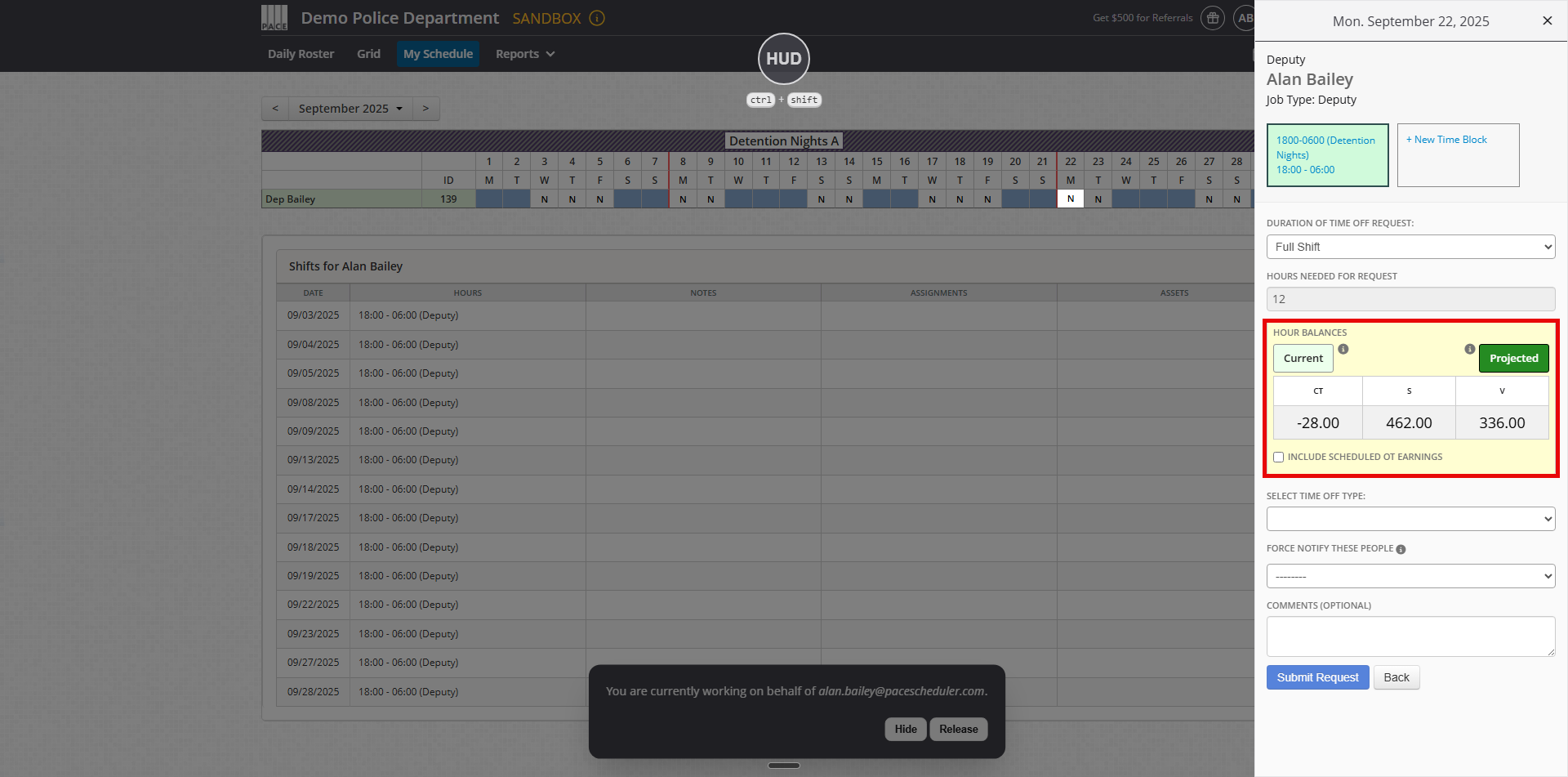
Note: Pending requests always reduce Projected Balance, regardless of timing.
Helpful Tips / Related Settings
-
Auto-Accruals: If enabled, future accruals always factor into Projected Balances starting on their scheduled deposit date.
-
Include Scheduled OT Earnings: On the request form, toggle this checkbox to see Projected Balances with or without pending OT hours.
-
Carryover Caps: If set, Projected Balances after the cap date will include the limit plus any new accruals.
-
Linked Types: Changes to Withdrawal Timing affect every time-off type tied to the same bank.
-
Best Practice: Use Projected Balance to confirm you have enough hours before submitting future requests.




