 509
509
The Shift Change Report lets you track changes made to the schedule, including time-off requests, overtime, trades, special assignments, and more. You can filter by date, employee, role, and request details. Results update automatically in real time as you adjust filters.
Steps
Step 1 – Generate Results
-
Go to Reports > Shift Change Report.
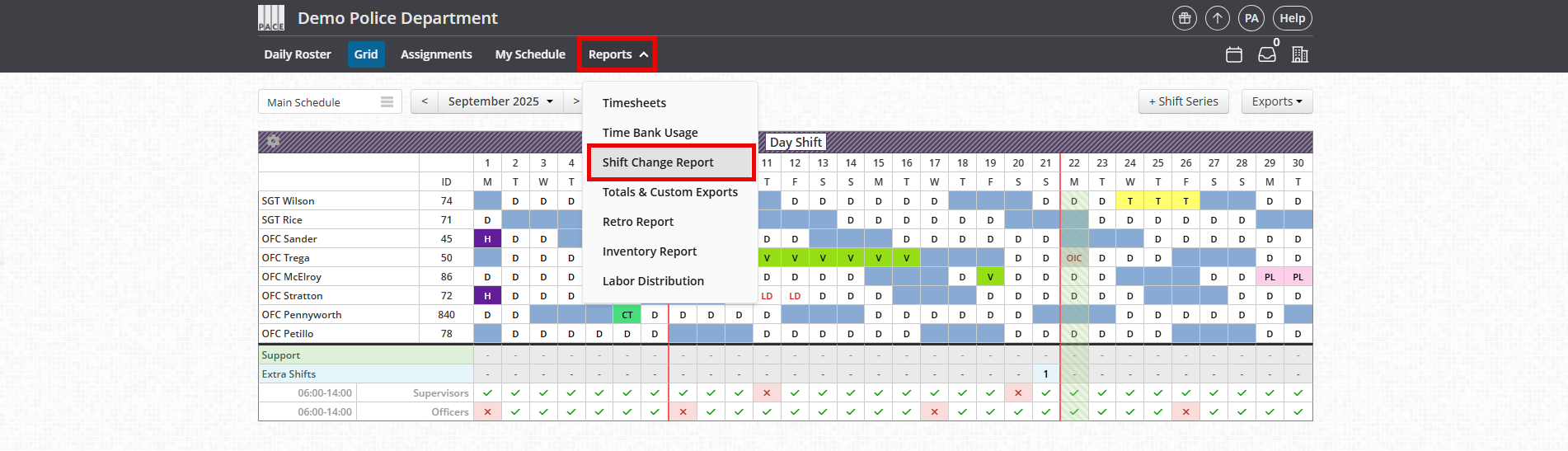
-
In the Step 1 – Generate Results section:
-
Roles → Select one or more roles to include.
-
Groups → Select a group or individual employees.
-
Pay Period → Choose the start and end dates for the period you want to review.
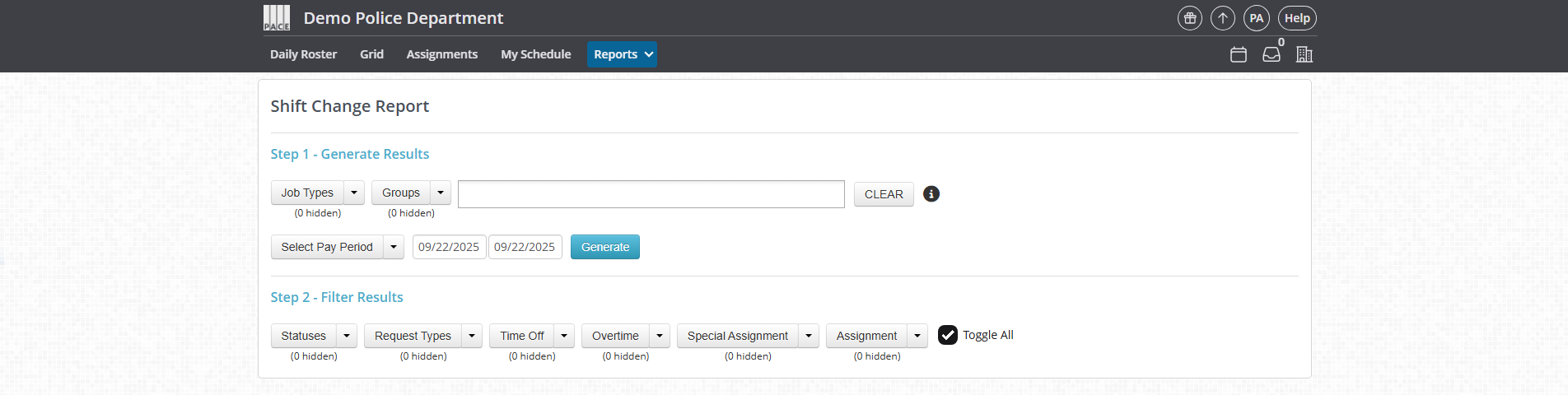
-
-
Click Generate to load results.
Step 2 – Filter Results
After generating results, use the filters to narrow what you see. Each category can be toggled on or off.
-
Statuses → Show changes by status (Pending, Approved, Rejected, Canceled, Canceled due to conflict, Rescinded, Removed, etc.).
-
Request Types → Show changes by request type. Options include Claim, Cover, Release, Trade, Time Adjustment, Modify, and Rescinded. You can toggle each type on or off.
-
Time Off → Show changes by time-off type (Vacation, Sick, Personal, etc.). Toggle individual time-off types on or off.
-
Overtime → Show changes by overtime type (e.g., OT1.5, OT2.0). Toggle individual overtime types on or off.
-
Special Assignment → Show changes by special assignment type. Toggle individual assignments on or off.
-
Assignment → Show changes by assignment type. Toggle individual assignments on or off.
-
Toggle All → Quickly turn all filters on or off.
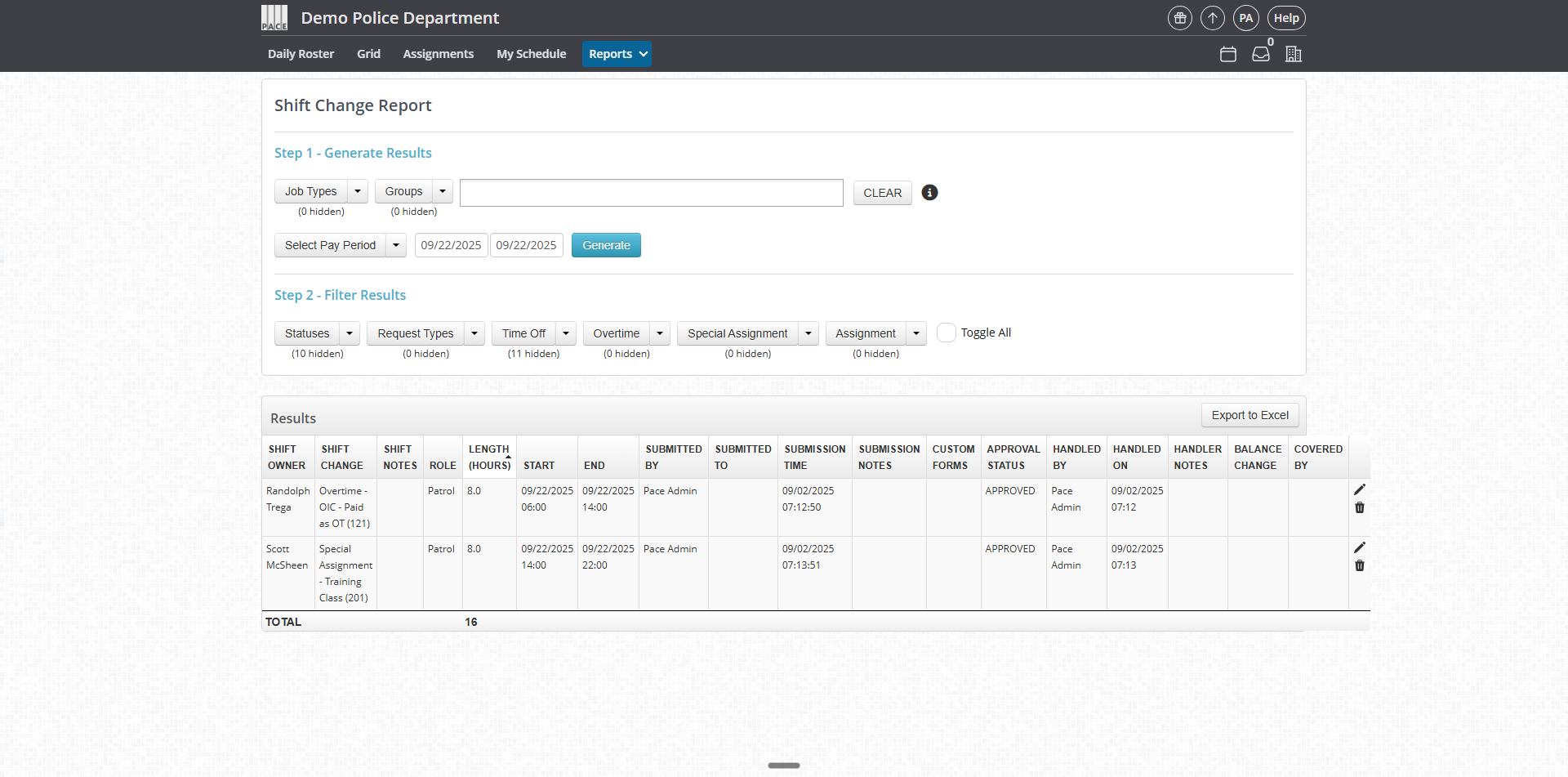
Note: Results update automatically in real time as you change filter settings.
Helpful Tips / Related Settings
-
Combine filters (e.g., Approved + Sick Time) to focus on specific requests.
-
Use Toggle All to start with a clean slate, then enable only what you need.
-
Filters stack across categories, allowing highly specific report views.
-
Export results for recordkeeping or payroll review if the export option is available.




