 1542
1542
You can customize your site’s legend to control how shifts and codes appear on the Grid. Options include changing colors, abbreviations, keyboard shortcuts, borders, and corner charms. These changes apply site-wide and require Admin access.
Steps
Access from the Grid
-
Go to Grid.
-
In the legend area, click Customize Legend.
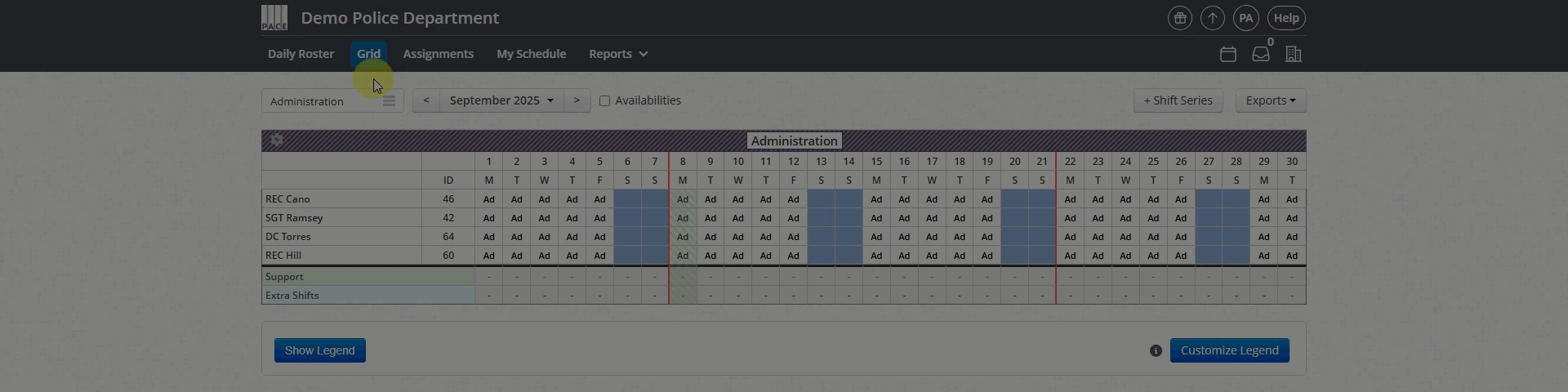
Access from the Admin Panel
-
Go to Admin Panel > Site Settings > Type Legend into field > Customize .
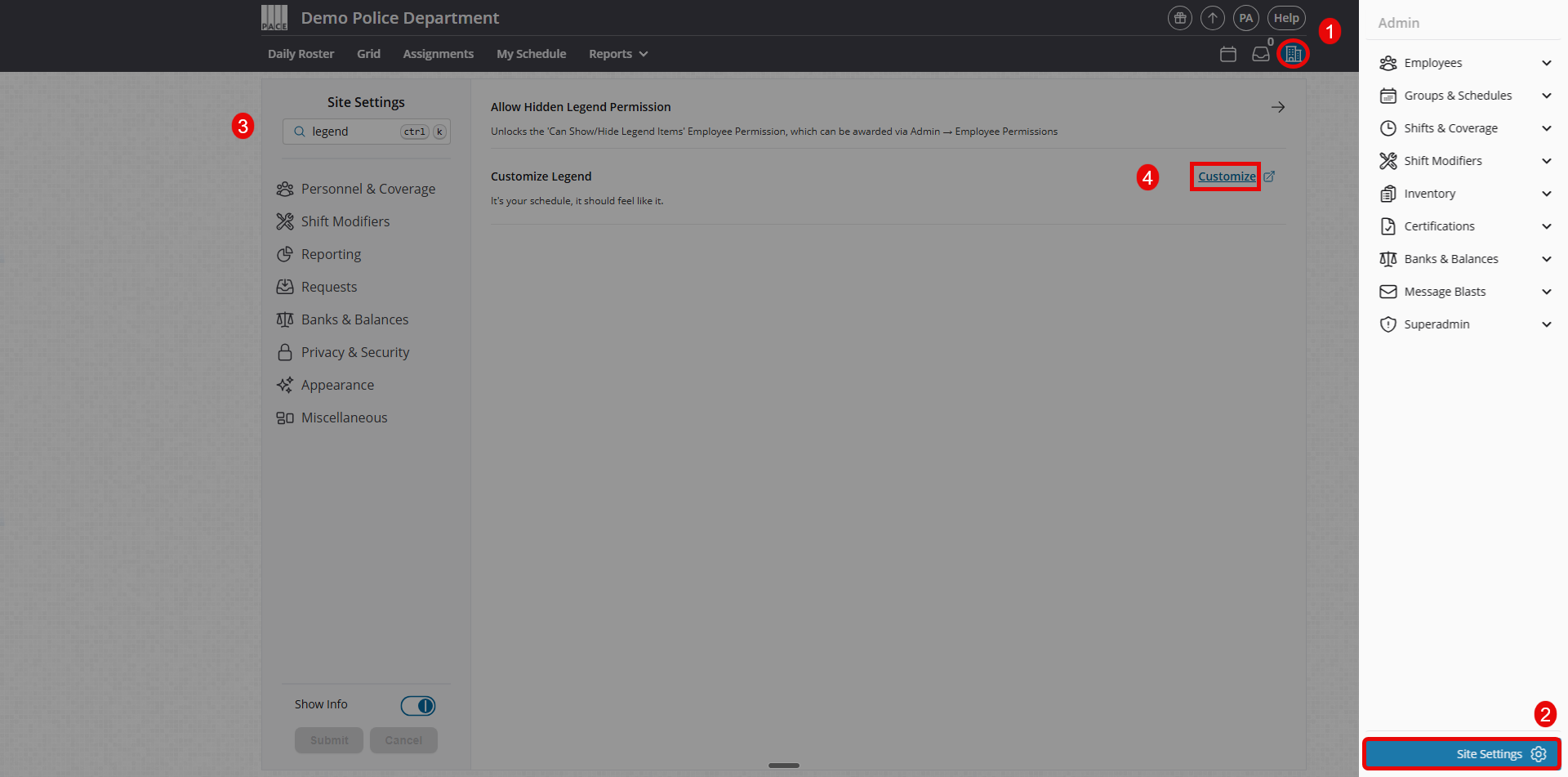
Make Your Changes
-
Use the tabs to edit each legend category (e.g., Shifts, Time Off, Special, Overtime).
-
Adjust colors, abbreviations, borders, and corner charms as needed. A real-time preview will display your updates.
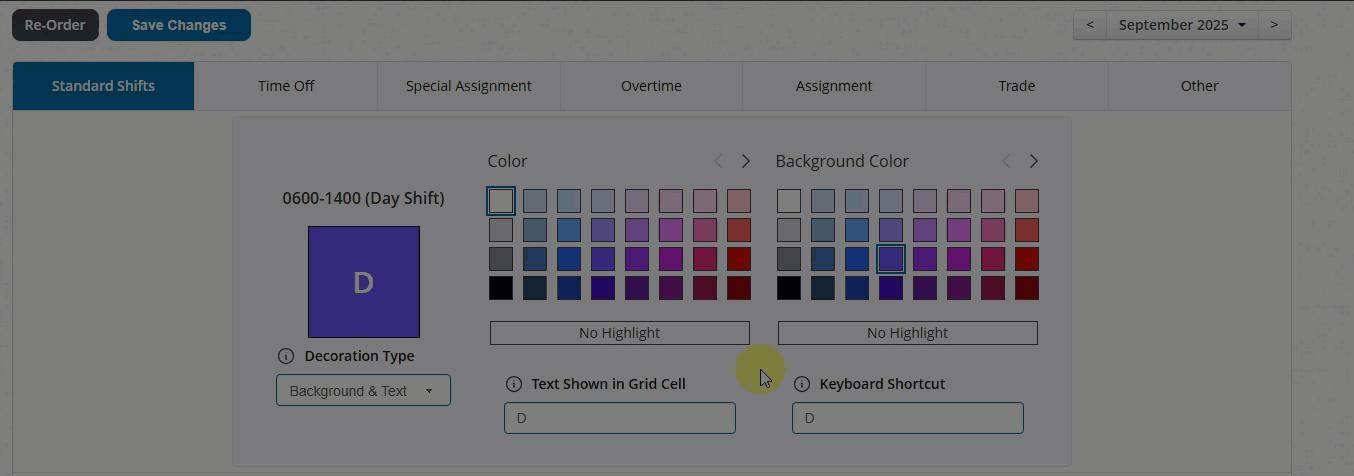
-
To apply changes to a different calendar period, select the desired period from the dropdown in the top-right corner before making edits.
-
Note: Changes only affect the selected period and future periods. Past schedules remain unchanged.
-
-
Scroll to the bottom and click Save
Helpful Tips
-
Legend settings are site-wide; individual users cannot set their own versions.
-
Use the calendar period dropdown to prepare future periods in advance.
-
If you need older periods updated, select that period first, then make changes.
-
Related Setting: Grid Cell Overflow Text (found in Site Settings) determines whether long abbreviations overlap into the next cell or are hidden under it.




