 1055
1055
Rotation Patterns define repeating on/off sequences used when assigning Shift Series (formerly Permanent Shifts). This article explains how to create, edit, or delete Rotation Patterns using the current navigation paths and UI labels.
Prerequisites
-
Admin-level access to the Admin Panel
Before you begin
-
Decide the full on/off sequence you need (example: 5on – 2off – 5on – 3off).
-
Rotation Patterns must be complete before they can be applied to a Shift Series.
-
Changes take effect immediately and impact any future Shift Series assignments that use the pattern.
Steps
1. Open Rotation Patterns
-
Go to Admin Panel > Shifts & Coverage > Rotation Patterns.
-
Review the list of existing patterns.
-
You can edit or delete any pattern using the corresponding action icons.
-

2. Create a new Rotation Pattern
-
Click +Add Rotation Patterns.
-
Enter a Name for the pattern.
-
Use a clear name so new users understand the sequence (e.g., 5on – 2off – 5on – 3off).
-
-
For Format, select On Off (currently the only available option).
-
Click Create
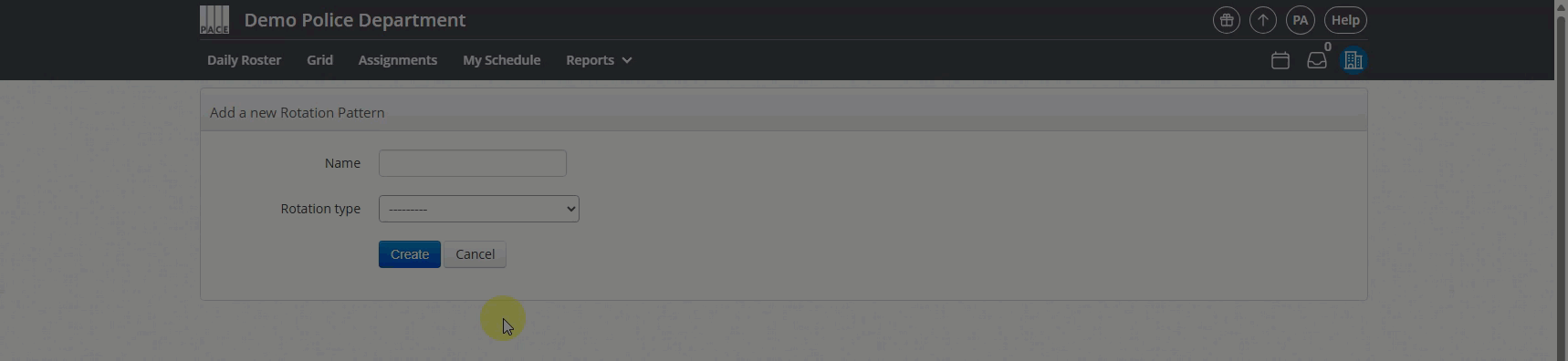
3. Add segments to build the sequence
Each segment represents a portion of the rotation such as 5on or 2off.
-
Under Interval, select Day (recommended for most departments).
-
Select Week only when defining rotations of seven consecutive days or more.
-
-
For each segment:
-
Set Number of Days.
-
Set On/Off to On or Off.
-
Click Create.
-
-
Continue adding segments until the full sequence is complete.
-
The pattern saves automatically as you add each segment
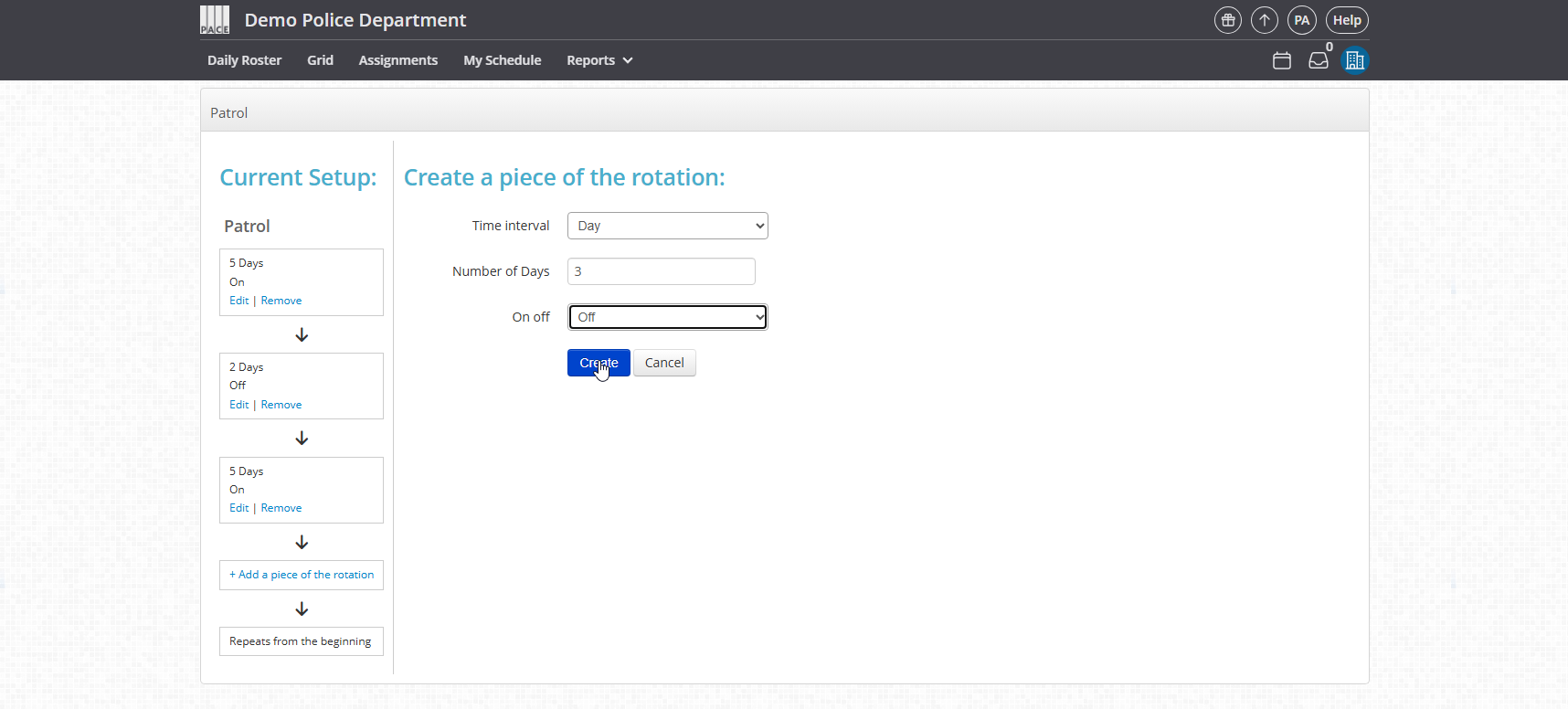
Example: Creating 5on – 2off – 5on – 3off
-
Segment 1: 5 days, On → Create
-
Segment 2: 2 days, Off → Create
-
Segment 3: 5 days, On → Create
-
Segment 4: 3 days, Off → Create
Confirm it worked
-
The full sequence displays in the left panel in the correct order.
-
The Rotation Pattern appears in the list on the Rotation Patterns page.
-
The pattern is now selectable when creating or editing a Shift Series.
Troubleshooting
-
“I don’t see the Rotation Patterns option.”
-
Verify your role has Admin access to the Admin Panel.
-
-
“My pattern isn’t saving.”
-
Ensure you clicked Create after each segment.
-
-
“My Shift Series is not following the updated pattern.”
-
Updating a Rotation Pattern does not retroactively change previously created Shift Series. Create a new Shift Series using the updated pattern.
-
-
“Week interval creates unexpected results.”
-
Use Day unless the rotation requires blocks of seven or more consecutive days.
-
FAQ
How do Rotation Patterns get used once I create them?
Rotation Patterns are applied through a Shift Series. When you assign a Shift Series to a user, the system uses the Rotation Pattern to repeat the on/off sequence automatically.
Can I combine or stack patterns for more complex schedules?
Rotation Patterns themselves cannot be merged, but you can layer multiple Shift Series on the same user to build more advanced schedule structures. If you need guidance on layering Shift Series, see: How to Layer Shift Series: Enhance Scheduling Flexibility
Can I rename a Rotation Pattern without affecting schedules?
Yes. Renaming does not change the underlying sequence.
Can I delete a Rotation Pattern?
Yes, but only if it is not used for any future-dated Shift Series. Deleting a pattern does not retroactively remove or change previously assigned schedules.
Does editing a pattern update existing Shift Series?
No. Updates to a Rotation Pattern only affect new Shift Series created after the change.
Should I use the Day or Week interval?
Use Day for most patterns. Use Week only if the rotation includes blocks of seven or more consecutive days.




