 1811
1811
Pace Scheduler sends email and text notifications for key scheduling events such as requests, approvals, and rejections. Notification behavior depends on department-wide settings, Supervisor Rules, and user roles.
When Notifications Are Sent
-
Request Submitted
-
Supervisors/Admins listed in Supervisor Rules for the requester receive details of the request.
-
-
Request Approved/Rejected
-
The requesting user is notified of the decision.
-
Supervisors/Admins in the requester’s Supervisor Rules are also notified so all parties remain informed.
-
-
Pending Request Reminders
-
Automated notifications summarizing how many pending requests remain.
-
Sent daily at a configured hour (e.g., 2:00 AM, 4:00 PM).
-
Notification Formats
Department-wide options (not user-specific):
-
None – No notifications sent for this request type.
-
Email – Sent via email only.
-
Text – Sent via text message only.
-
Email & Text – Sent in both formats.
These options can be configured per request type:
-
Shift Release Request
-
Shift Claim & Additional Time Request
-
Shift Cover Request
-
Shift Trade Request
-
Time Off Request
-
Special Assignments & Assignment Request
-
Overtime Request
-
Holdover Request
-
Modify Request (e.g., change OT from “pay” to “comp”)
-
Rescind Request (e.g., cancel an approved vacation)
Note: Format configurations must be set within your Department notification page. This page can be found In your site settings, go to Admin Panel > Site Settings. When on the site settings page, inside of the search field type in "notification". This will bring up the option for department notification. Hit the "Configure" option, which will bring you to the department notifications page where you can adjust settings accordingly.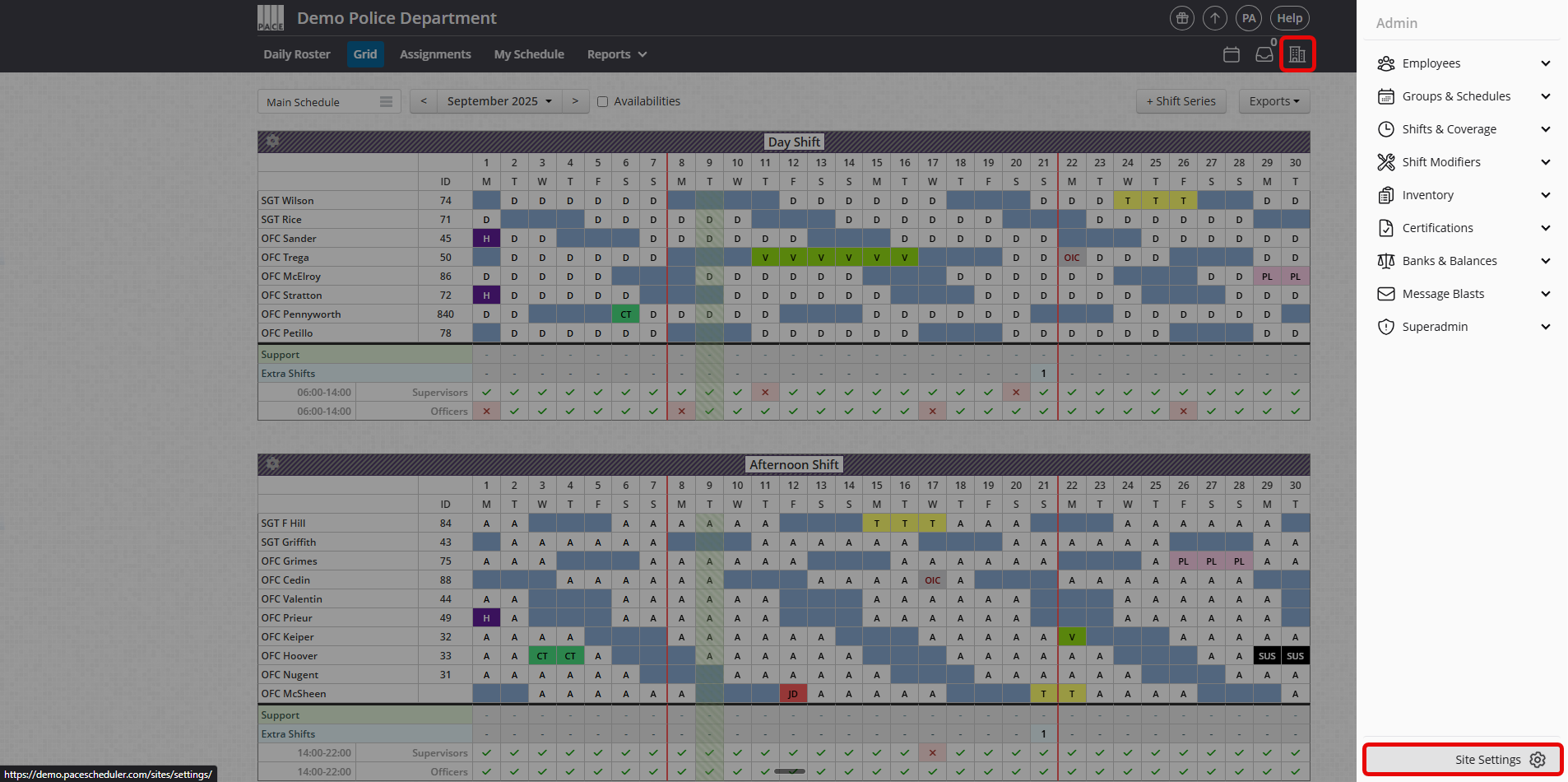
Opting Into Notifications
When setting up Supervisor Rules, the option below control's how notifications are delivered:
-
Forced Notifications
-
If someone uses Force Notify, your normal notification settings will be overridden and you will get the notification. This can be done on request forms, where the request author chooses exactly which supervisors to force notify. All other supervisors will still receive notifications based on their own settings, but the selected supervisors will always be notified directly.
-
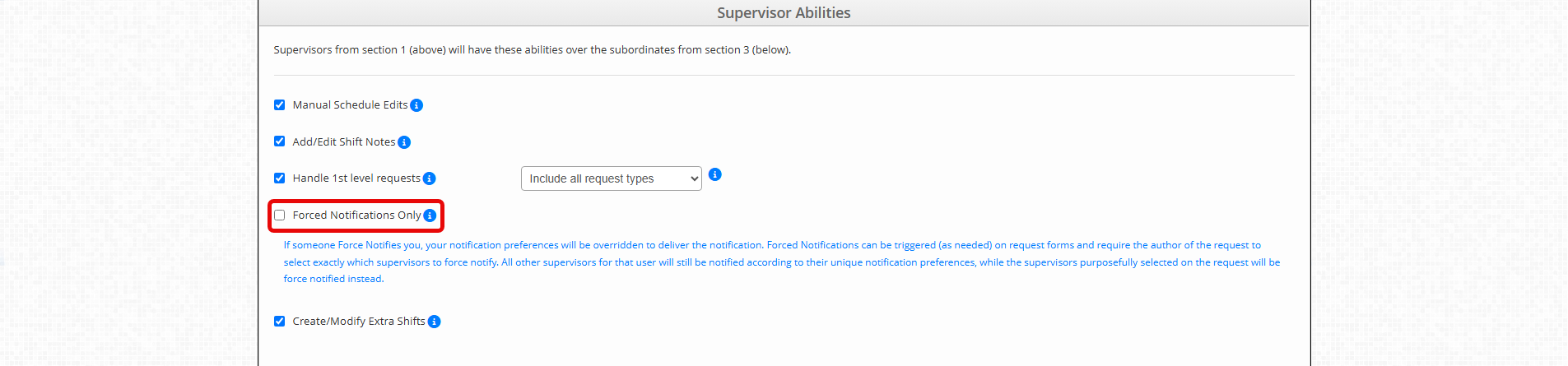
Role Behavior
-
Admins
-
Can view and act on all requests.
-
Receive notifications only if they are part of a Supervisor Rule with notifications enabled.
-
-
Supervisors
-
Receive notifications based on Supervisor Rules and checkbox settings.
-
-
Users
-
Receive notifications only when their requests are approved or rejected.
-
If multiple approvals are required, they receive one notification for each action.
-
Pending Request Reminders
-
Sent once daily at the configured hour. Currently defaulted to every day at 1400 hours.
-
Department-wide setting, not user-specific. Currently defaulted to email only.
-
Can be turned on/off and scheduled within your Department Notification settings.
Related Feature: Message Blasts
Separate from request notifications, Message Blasts allow Admins and Supervisors to send direct emails or texts to selected users. Message blasts are one-way only. If a recipient tries to reply, the sender will not receive the response. See Message Blasts in Pace Scheduler for details.
Helpful Tips
-
Notifications are department-wide settings, not customizable per user.
-
Review Supervisor Rules to confirm who receives what notifications.
-
Use Pending Request Reminders to reduce delays in handling requests.




